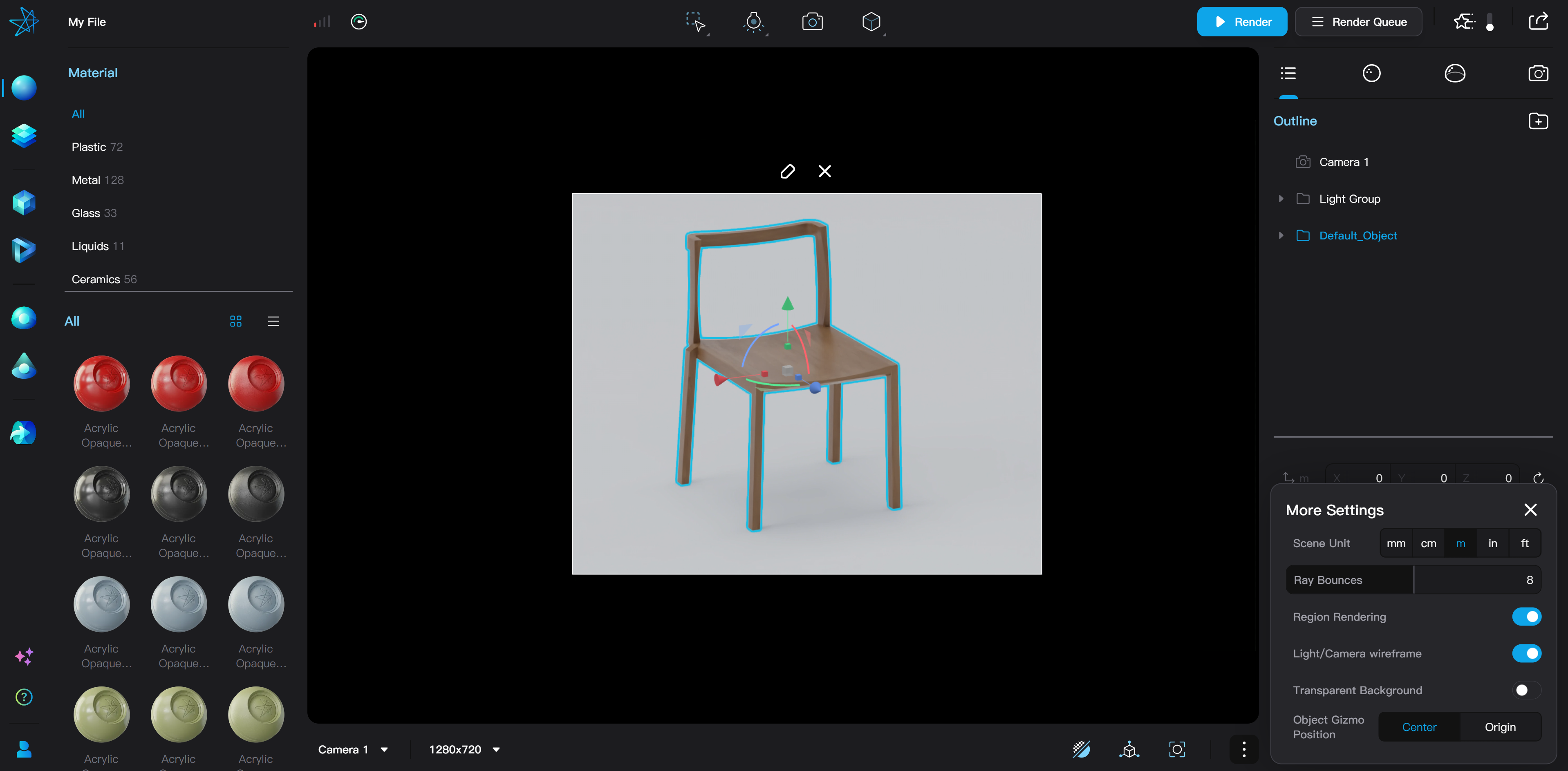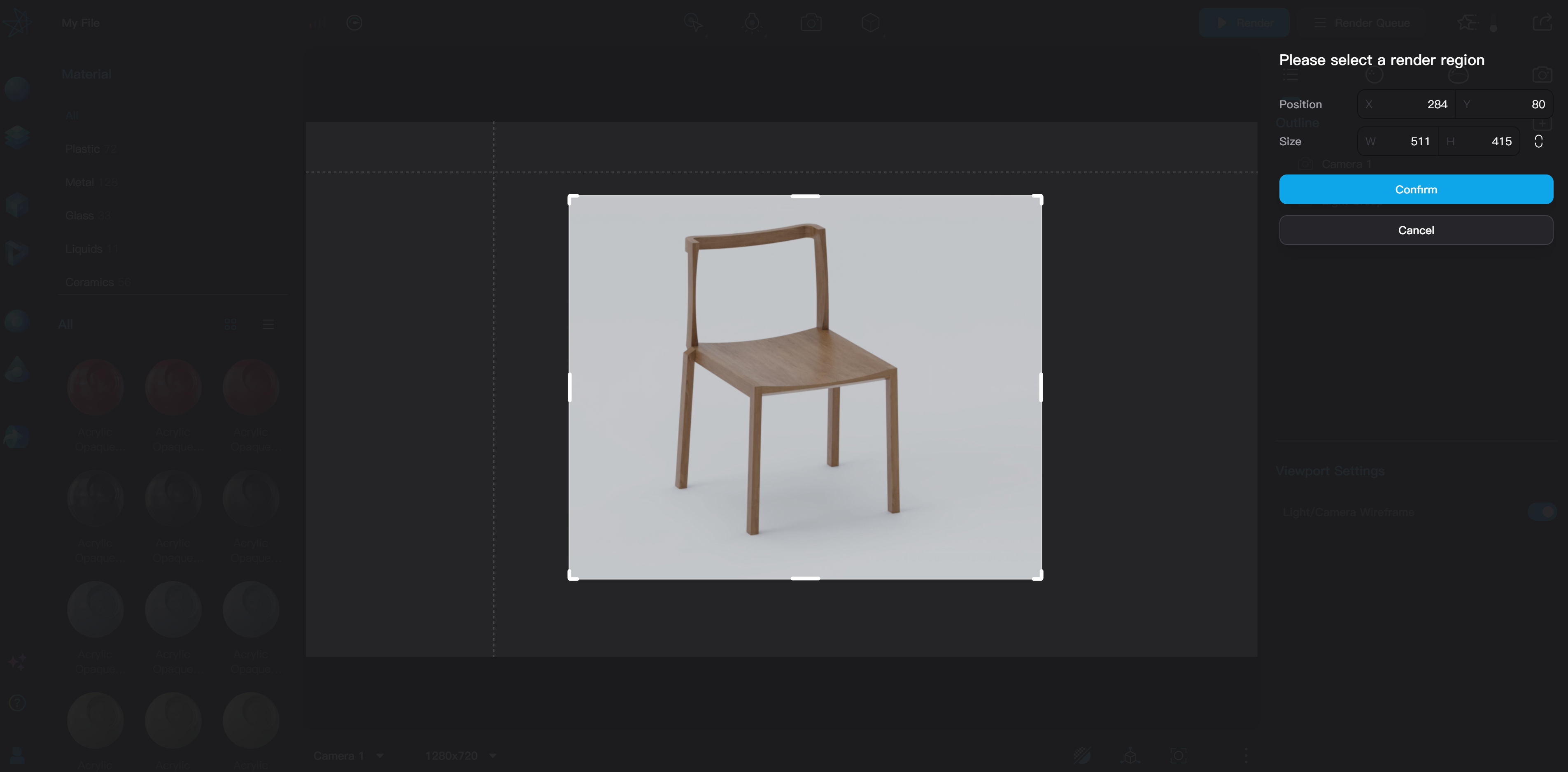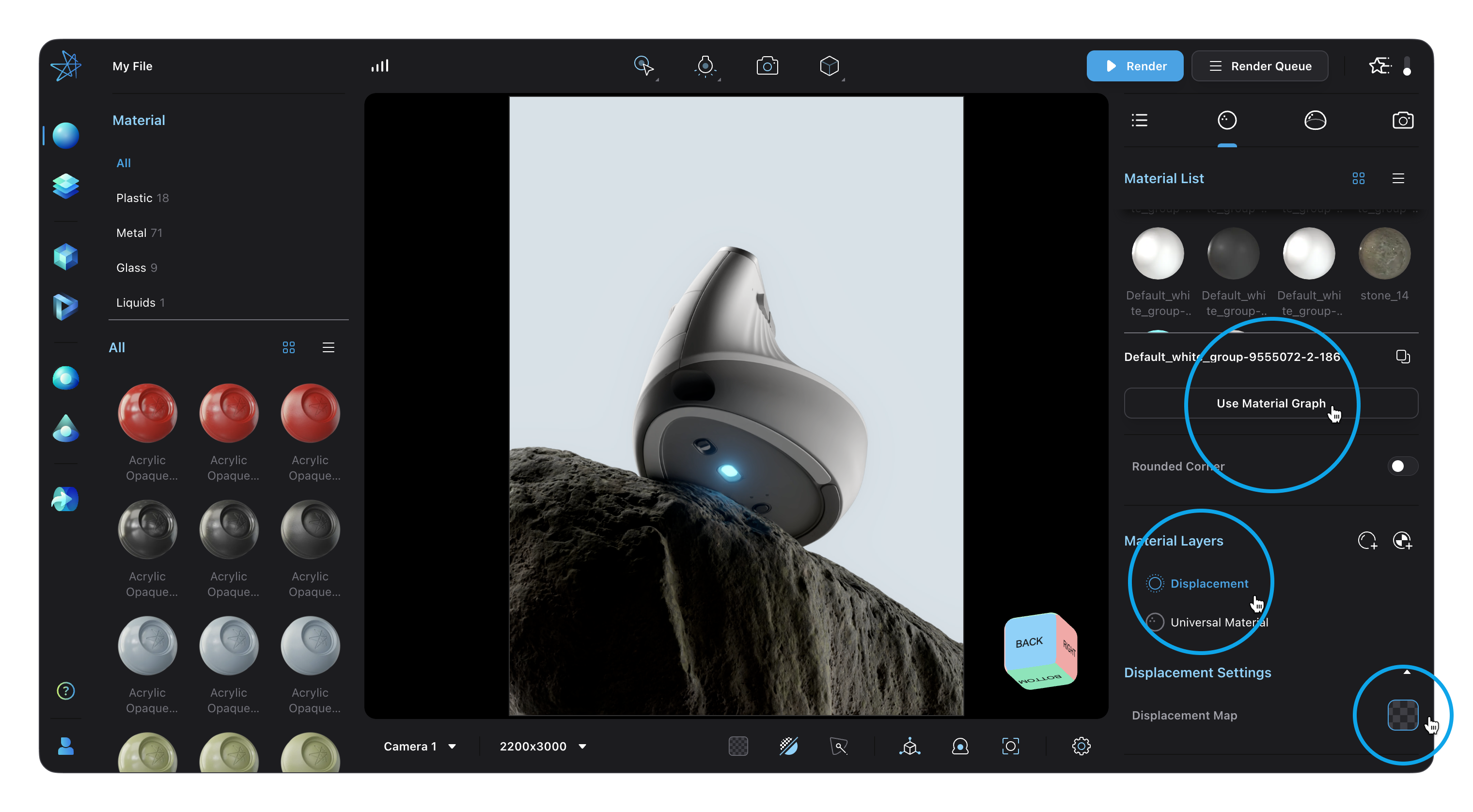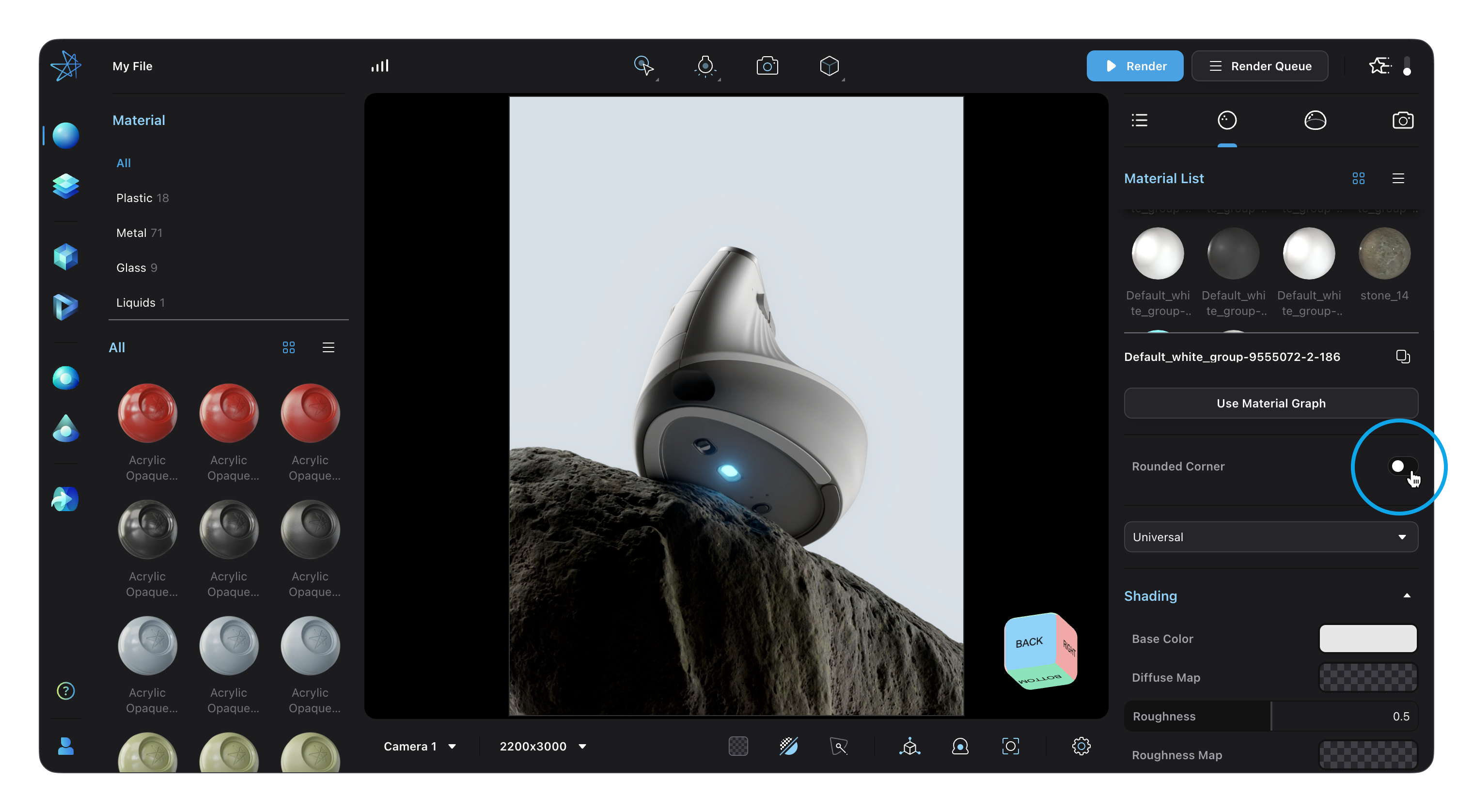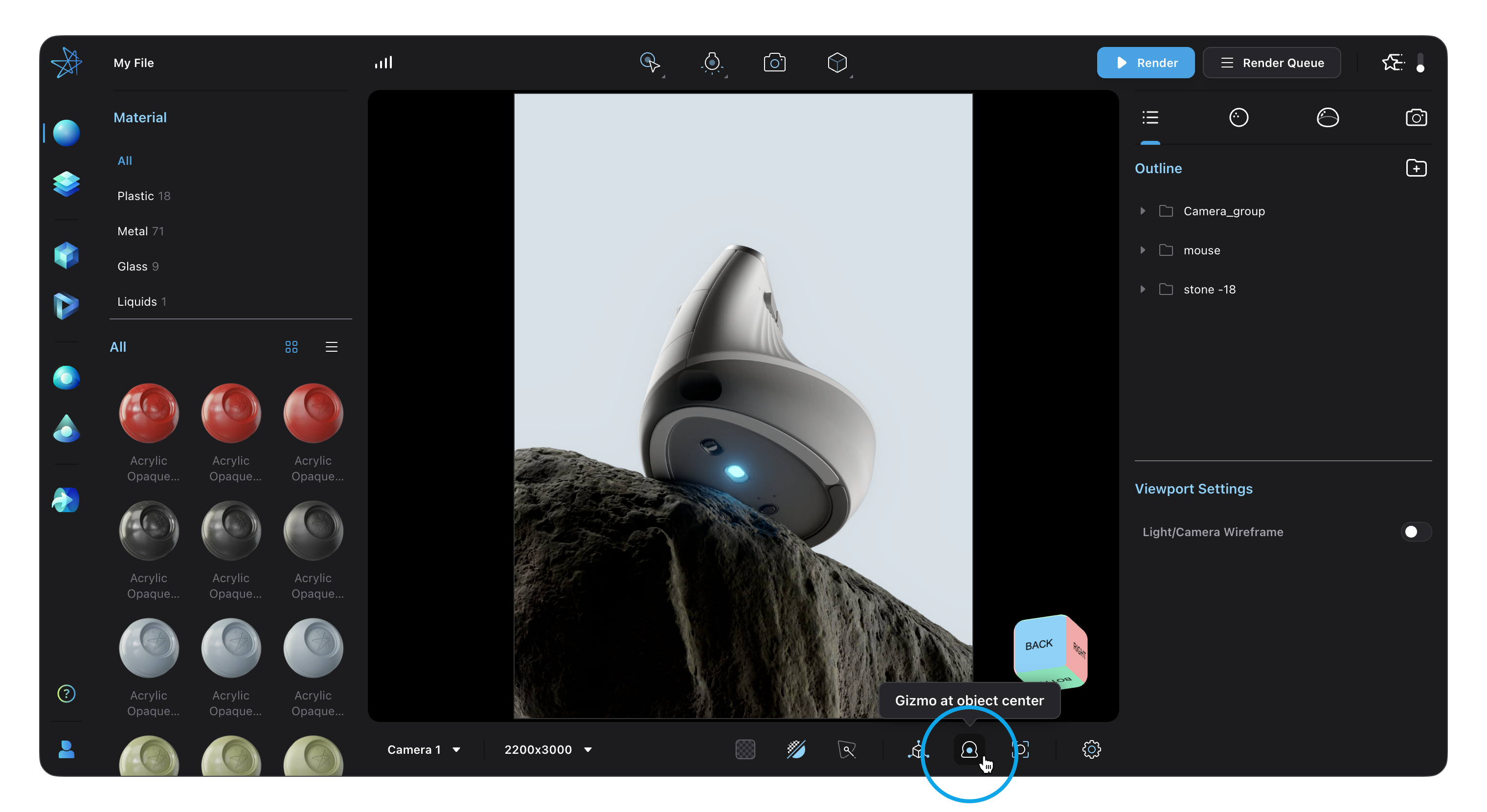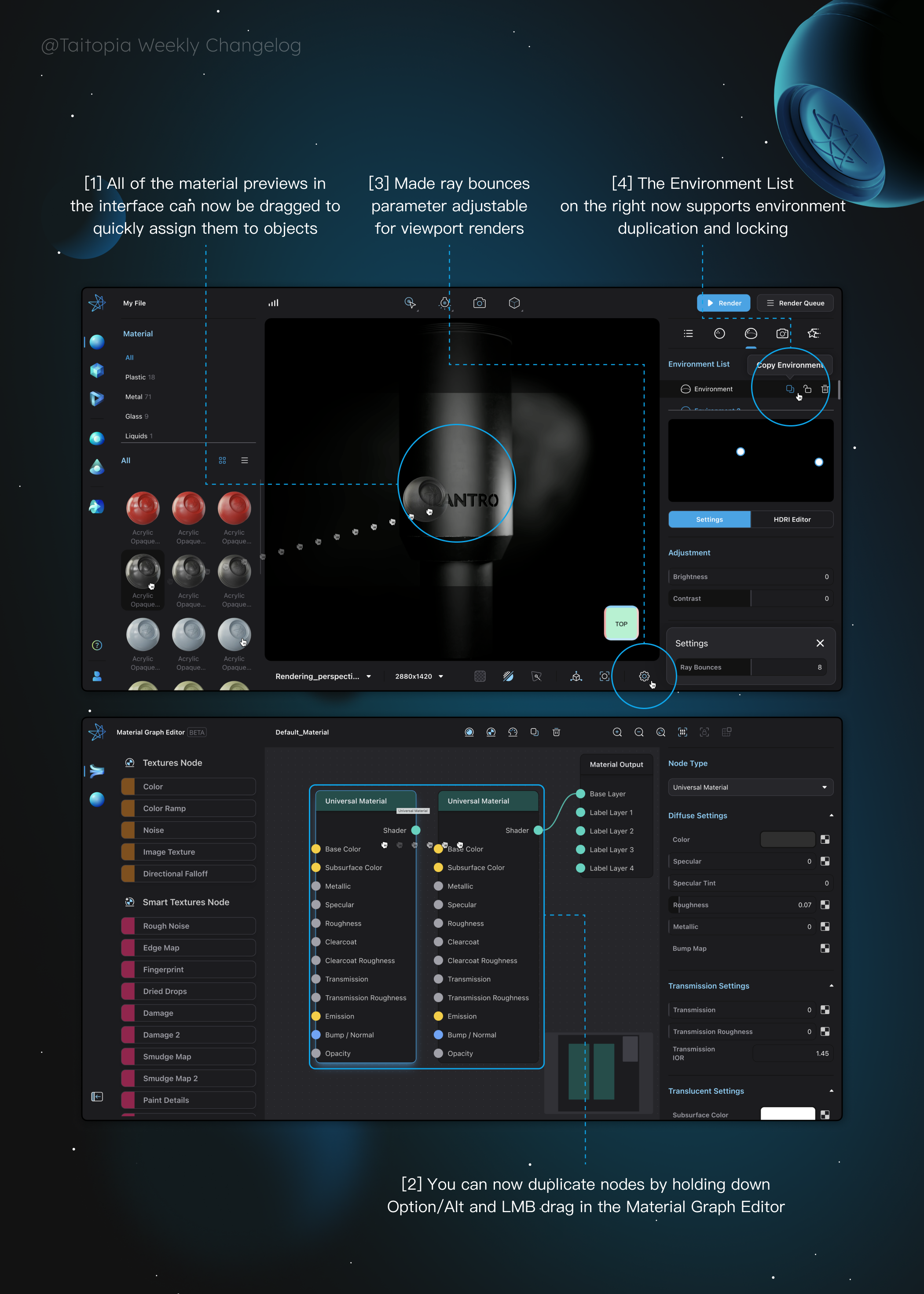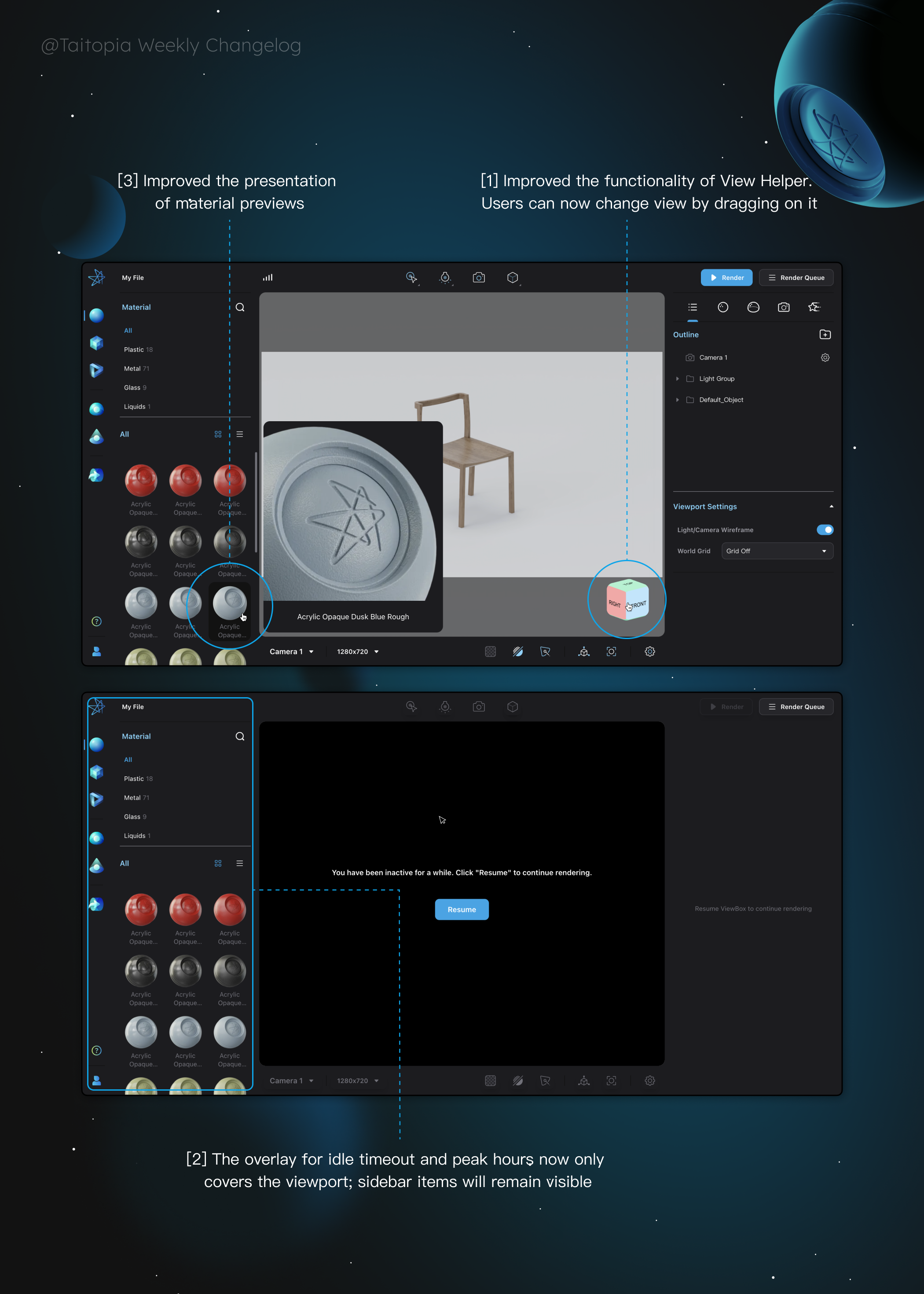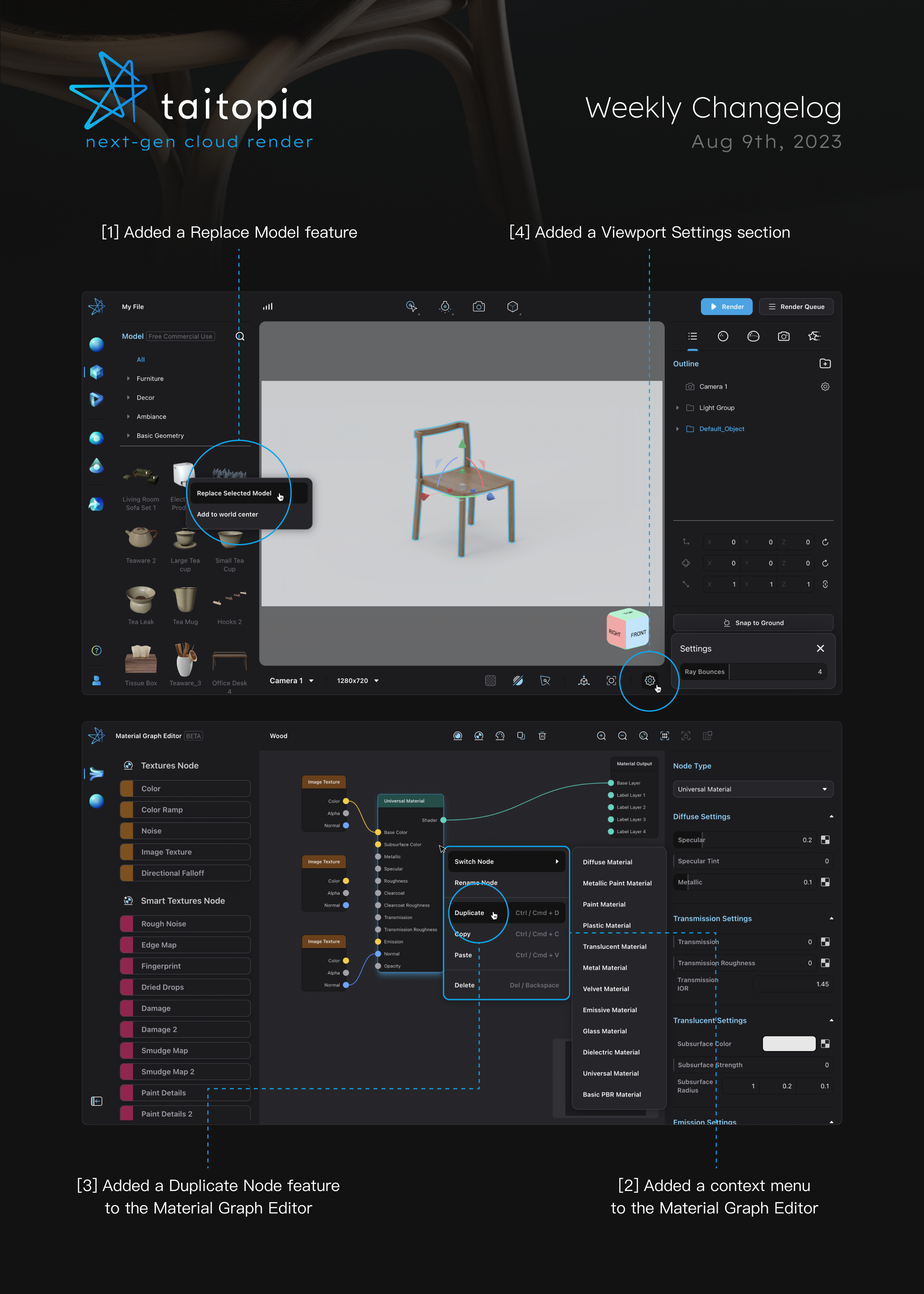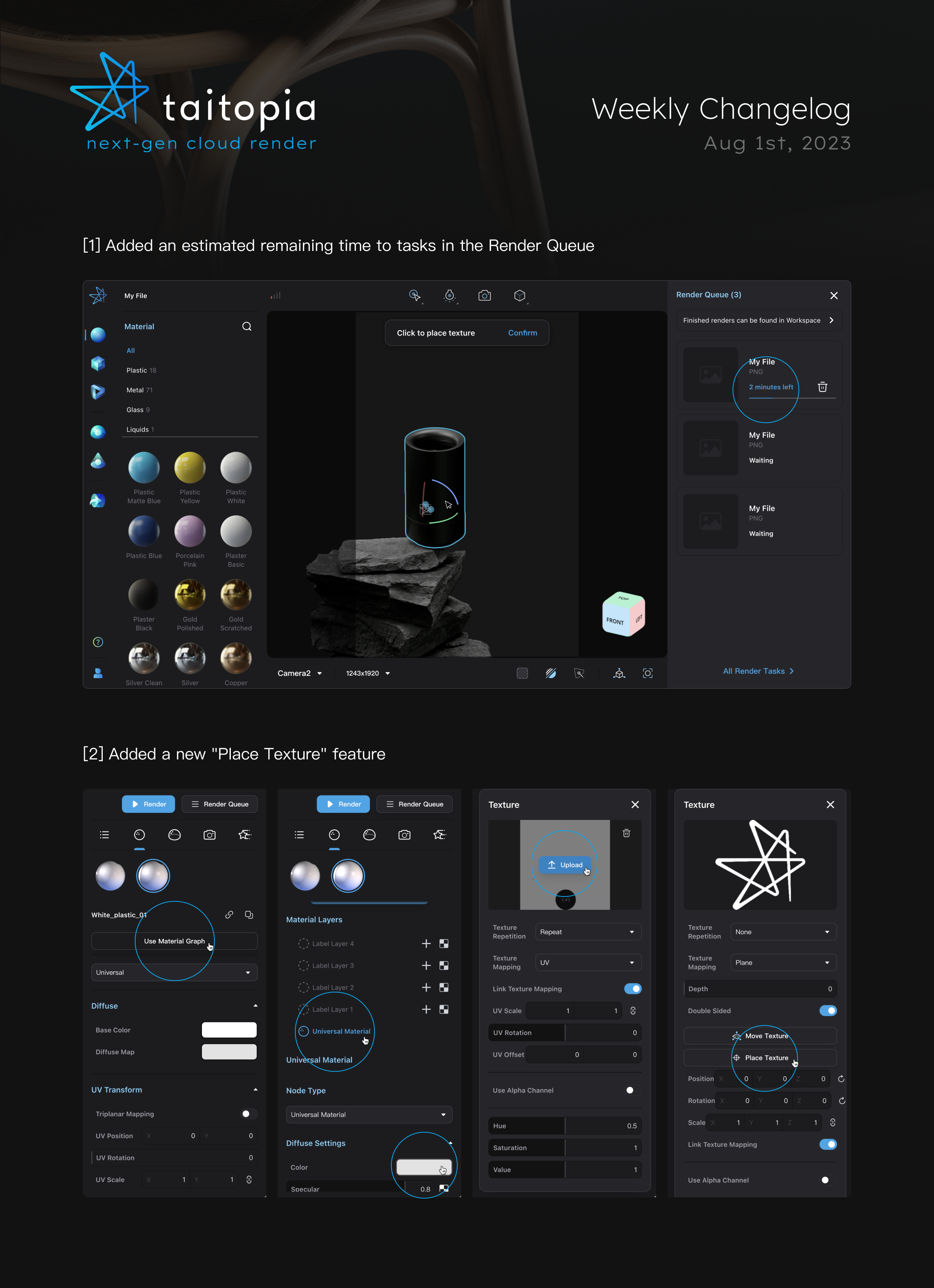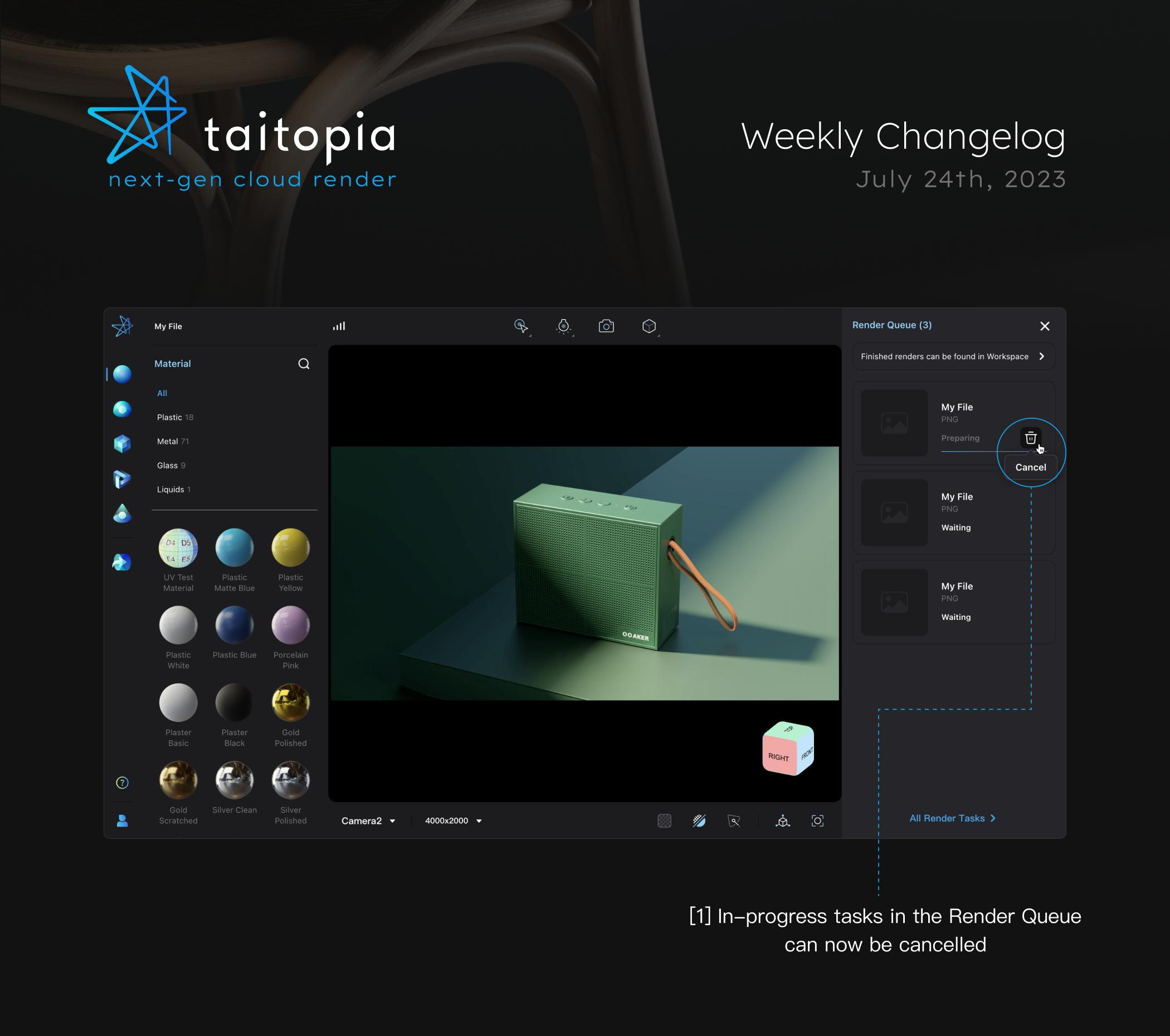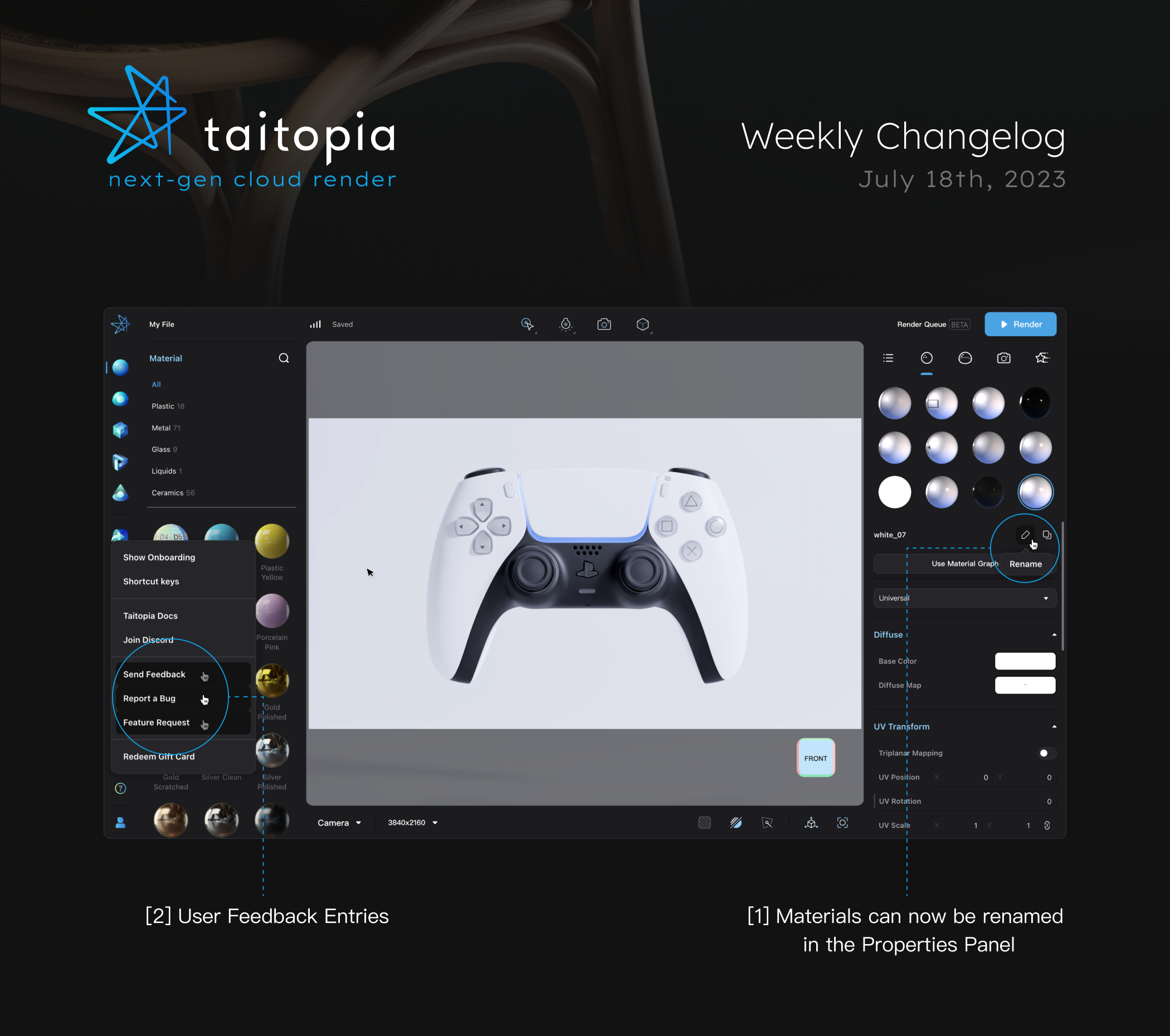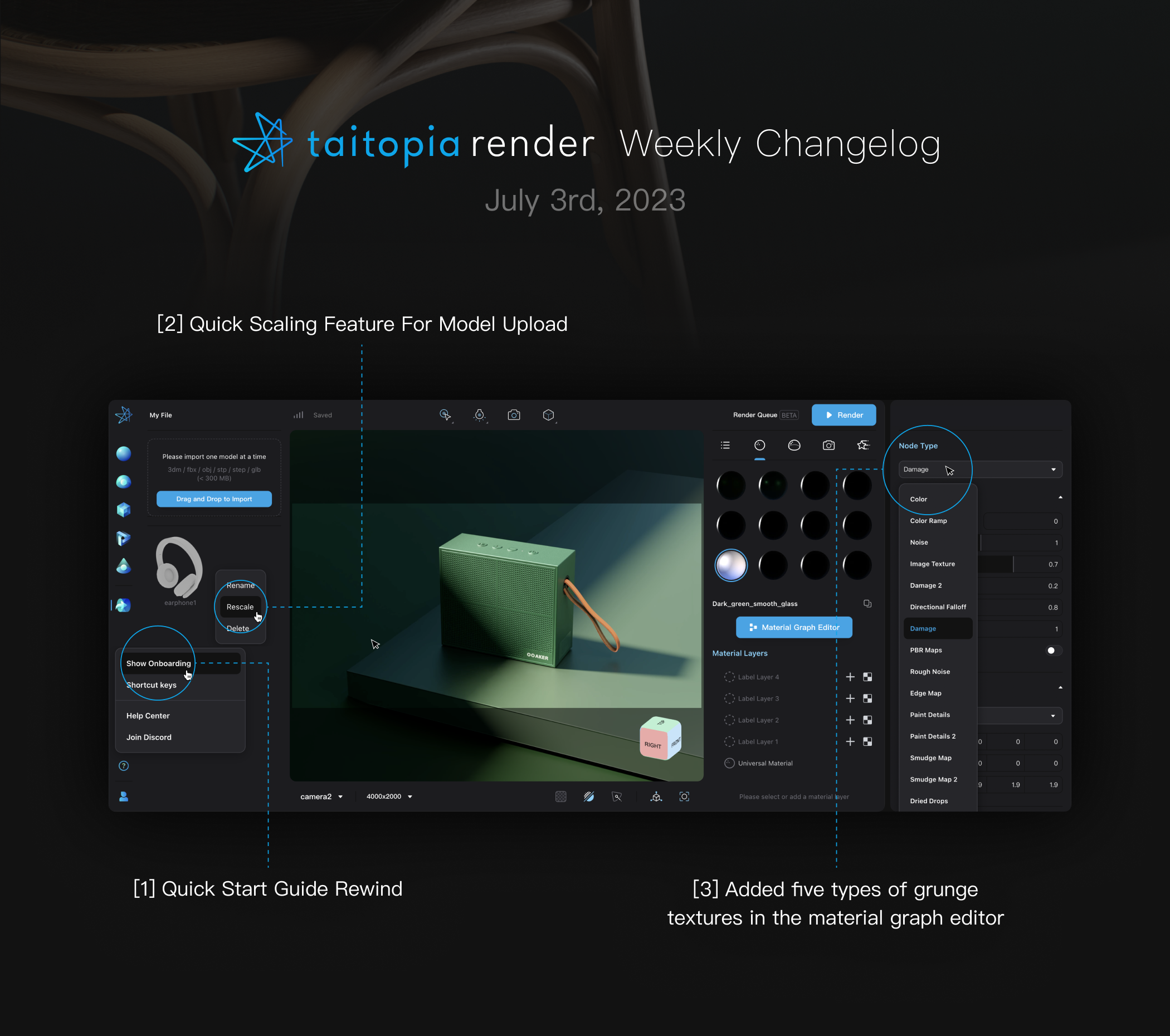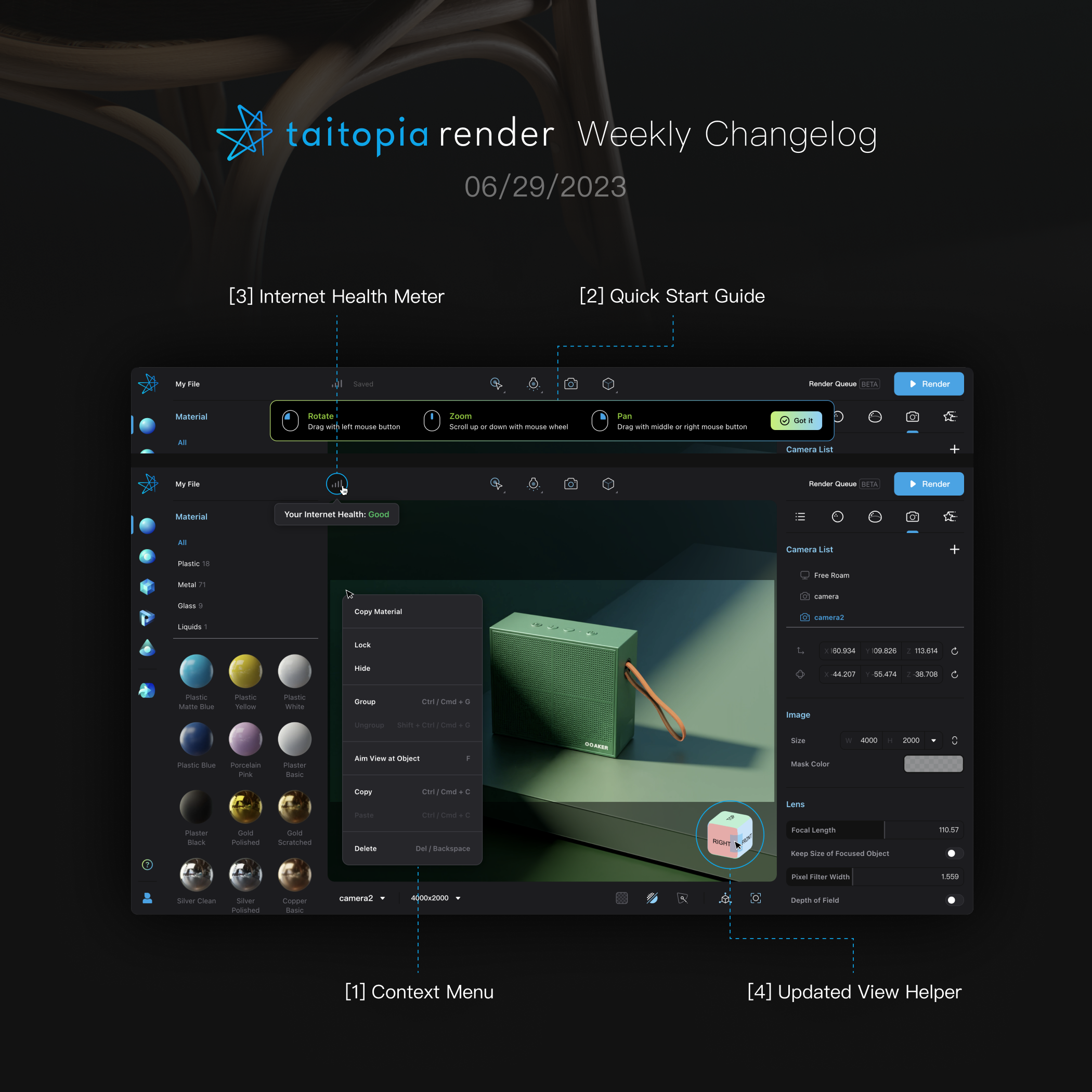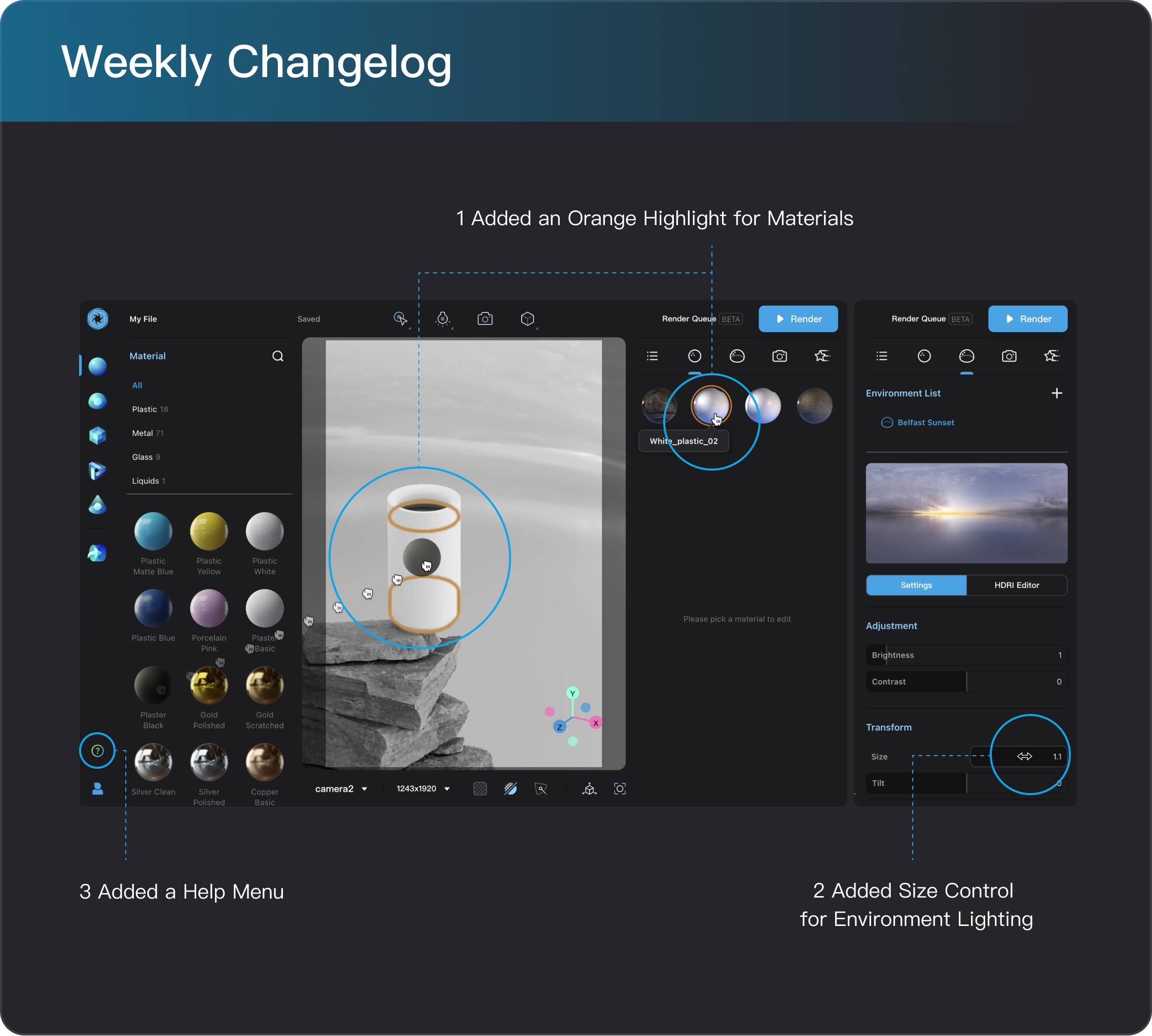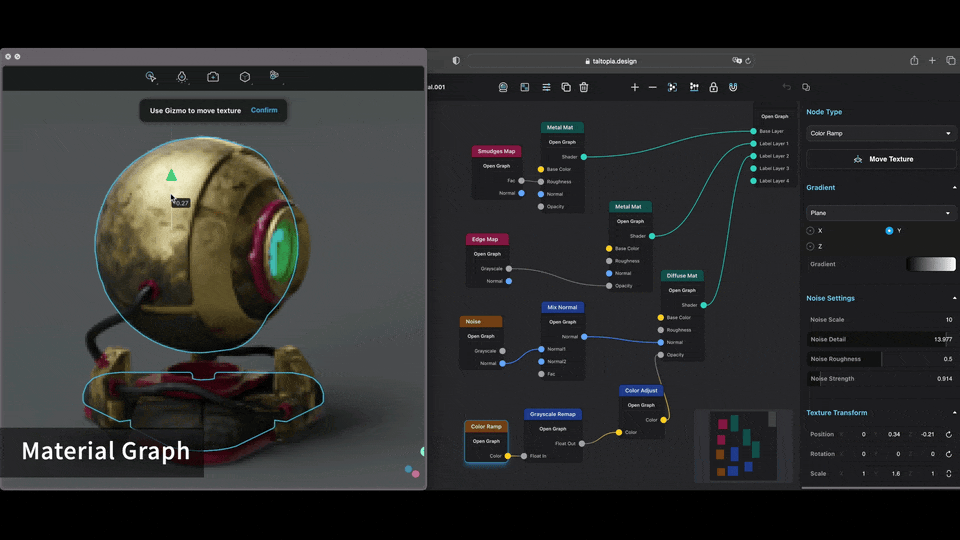Taitopia v1.5: Magic Scene and Reworked Credit System
Taitopia 1.5 marks two pivotal updates to Taitopia: the Magic Scene feature and a completely reworked credit system.
At Taitopia 1.5, we are starting to embrace the transformational power of generative machine learning systems, or "Generative AI". With a line of text prompt or a reference image, Taitopia's latest Magic Scene feature turns your solo product render into a full scene ready for eye-catching marketing posters, eliminating tens of hours of work or significant outsourcing expenses on setting up a scene suitable for your product. Unlike pure-AI workflows that tend to have inconsistencies with the hero product, we seemlessly combine physically accurate rendering with AI-generated environments to ensure no compromise on fidelity and quality.
On the other hand, we’ve reached a point where sustaining and scaling Taitopia's services is becoming increasingly difficult as the resources we rely on to power Taitopia are in higher demand than ever. The scarcity of cloud GPU resources, coupled with their high costs, is putting a strain on our ability to maintain the level of service you’ve come to expect. We are exploring all possible avenues to navigate these challenges without compromising on the quality and reliability of Taitopia, but we have to acknowledge the reality of these industry-wide constraints and their impact on our operations. Combined with the the launch of the Magic Scene feature that introduces a new series of AI generation tasks, we have also determined to completely update the Credit system in Taitopia.
Magic Scene
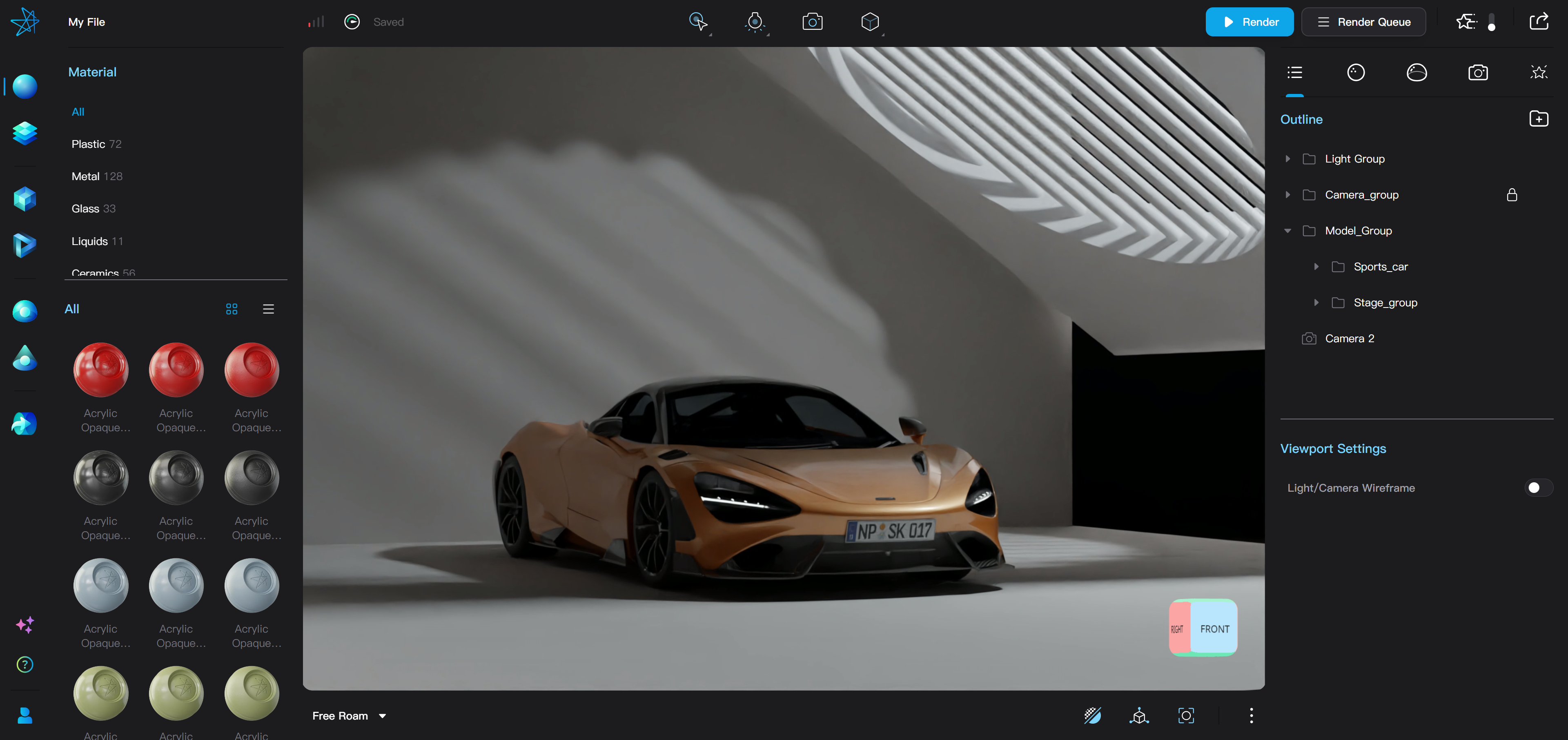
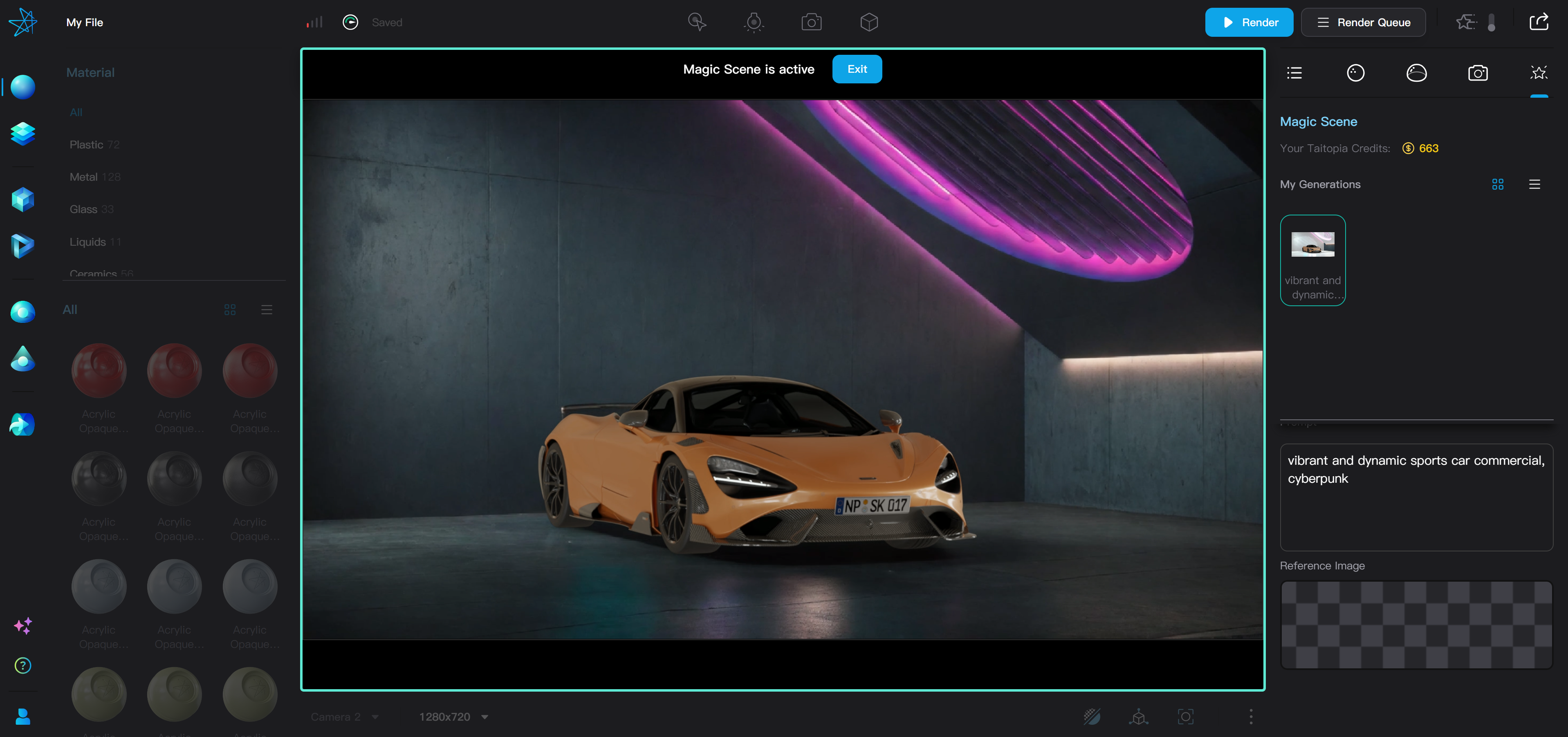
A "Magic" tab is introduced as the 5th option in the right sidebar, leading directly to the Magic Scene generation panel.
-
Magic Scene Panel and Animation Timeline are mutually exclusive. Entering the Magic sidebar tab with timeline turned on will automatically collapse the timeline, and vice versa.
-
You can select an object or group within the scene to preserve as the Main Object during Magic Scene generation. After generation, the models and materials in Main Object will still be preserved exactly as rendered, while its lighting is affected by the AI-generated background.
- When generating a Magic Scene, the object or group currently selected in the viewport or outline will be set as the Main Object.
- You can also include lights in the group as the Main Object for more control over lighting. Models in the Main Object will be lit by both included lighting and the AI-generated background.
- The name of the Main Object is also displayed in the Magic Scene Panel.
- You can deselect all objects to clear the main object. Without a main object, the entire scene will be generated by the AI, therefore you will be prompted to confirm this choice.
-
There are three ways to guide the generation of a Magic Scene. All three types of inputs are optional.
- Draft Scene: Apart from the selected Main Object, everything else visible in your current Taitopia viewport becomes the Draft Scene. Geometries and colors in the Draft Scene will be used to guide the generation.
- Text prompt: You may enter a text prompt to describe your desired style of the Magic Scene.
- Reference image: You may upload an image as the reference to your desired style of the Magic Scene.
-
You can also make use of Taitopia's template scenes as presets of prompt and reference image. By clicking the 'Use Template' button, you can select among some of Taitopia's official scene templates with predefined prompts and images.
-
The Magic Scene is activated after generation is complete.
- When the Magic Scene is active, a highlighted border is displayed around the 3D viewport to indicate Magic Scene status.
- You need to exit the Magic Scene to interact with other parts in your Taitopia file, or generate a new one.
- You can render images with an active Magic Scene with slightly limited render settings.
- A Magic Scene cannot be activated if the Main Object has been deleted. However, if the Main Object is a group, the Magic Scene can still be activated after changing the child objects of the group.
New Taitopia Credits
Taitopia Pro is Now Subscription-Only
To better manage the Magic Scene generation capabilities of Taitopia and the necessary cloud resources, we're transitioning to a subscription-only model.
Taitopia WeekPass is no longer available for purchase. Users on an active WeekPass will stay on Pro tier until the WeekPass expires, but they need to purchase a monthly or annual Taitopia Pro subscription to continue accessing Pro features.
Taitopia subscriptions are recurringly billed and are not prorated. However, in an unfortunate event of extended service suspension of Taitopia due to circumstances beyond our control, we will offer partial refunds for Taitopia Pro subscriptions and remaining purchased Taitopia Credits.
Using and Obtaining Credits
The consumption of render exports and AI generation has been unified into Taitopia Credits. Taitopia Credits can be spent on image rendering, video rendering, and Magic Scene generation tasks. In the Render Export window, you will be able to view the cost of the task in Credits before rendering an image or video:
- Image Rendering below 2000x2000 resolution consumes 5 credits for Free users and does not consume credits for Pro users.
- Image Rendering between 2000x2000 and 4000x4000 consumes at least 5 Credits for Pro users. Although 4K renders has become not unlimited, our free Credits awarded through a Taitopia Pro subscription would be still sufficient for your projects requiring 4K renders at most cases.
- Video Rendering is calculated per frame where the Credit cost of each frame is the same as in image rendering.
- Magic Scene tasks cost a constant 5 Credits per task.
Taitopia Credits can be obtained as follows:
- Initial Credits: New users receive 100 free credits on sign up.
- Pro Subscription: Each Taitopia Pro account is awarded 500 Taitopia credits per month. If you purchase an annual Taitopia Pro subscription, a total of 6,000 credits for the 12-month billing cycle will be awarded in a lump sum.
- Additional Credits: Available for purchase at $5 for every 100 credits. Additional Credits purchase is only accessible with a Taitopia Pro subscription.
Taitopia Credits do not expire. If there are existing Relaxed Render Credits prior to the Taitopia 1.5 release, they are automatically converted to new Taitopia Credits on a 1:1 basis.
We are deeply grateful for your support as we enhance Taitopia, striving to overcome the operational challenges and continue delivering an exceptional product visualization experience. Thank you for being a part of Taitopia's journey.